Usage¶
There are mainly three things this software can be used for: initiating a CTD measurement using a Sea-Bird CTD with the Seasave software, configuring and running a CTD processing procedure, as well as configuring and using Near- Real-Time data publications. The benefit of doing it through this interface is the automated metadata addition to data and about the processing process. Additionally, it allows the programable closure of CTD water bottles by specification of target depth values.
Overview¶
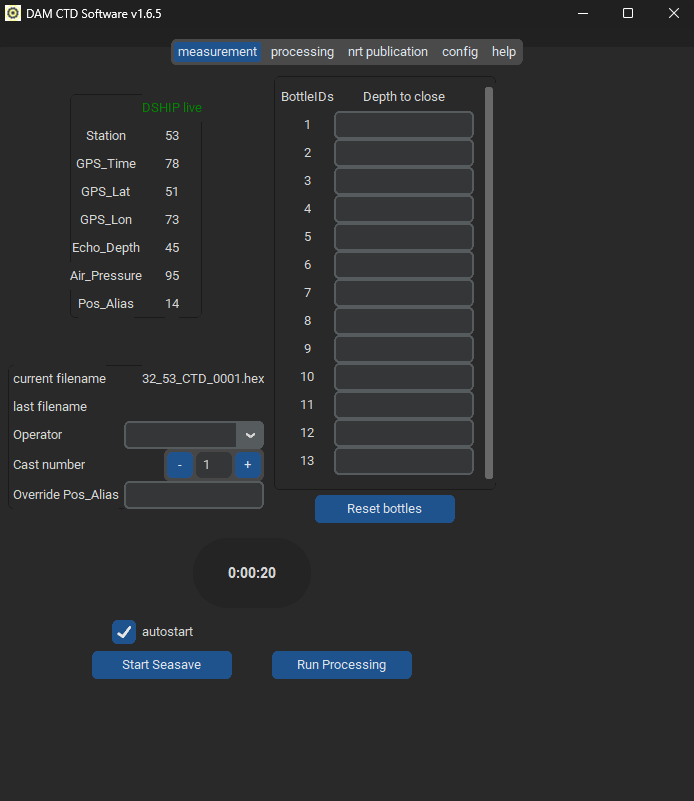
CTD-Client uses tabs to display different pieces of information to the user. Simply clicking on one entry will let you switch to that tab.

How to measure¶
Important
The CTD-Client comes with sensible defaults, but some things need to be configured before using it first time. So have a look at the configuration info to set up for measurement.
For measurements you can safely stay inside of the tab of the same name. Here, you can see different areas to interact with:
DSHIP information¶
This panel displays selected DSHIP parameters that can be chosen inside of the configuration tabs. You cannot interact with these values in any way, they are solely meant for information. Internally, these values are used for the metadata header and the file name.
Water bottles¶
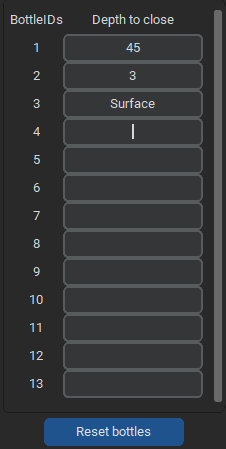
Here, you can see the number of water bottles that are set up and can assign depth values to them. After starting a measurement, these values are used for automatic bottle firing. You can insert any value you want, but only positive numbers will be used as bottle closing depths. All other values will be an internal signal to Seasave, that the CTD Operator plans on closing this bottle. This information will result in Seasave offering this bottle as next to fire, if it is the lowest one, seen in cronological order, after all automatic bottles have been fired. Setting a non numerical value to a bottle can therefore be used as a reminder for the operator to close this bottle manually under a certain condition. When arranging the Seasave window(s) and the CTD-Client, one can also keep an eye on any pieces of information that has been entered here previous to measurement.
Data file and metadata information¶
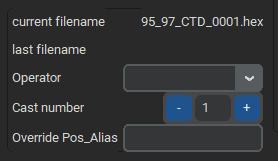
Shows the currently generated file name, the last file name written and allows selection of operator, which will be used as metadata point inside the .hex header. Additionally allows to manipulate the ‘Cast’ number, a basic counter of all the individual CTD casts conducted during a cruise. The Pos_Alias can also be overwritten, if the value retrieved from DSHIP or another ship data provider does not work for this cast or is not wanted.
Stopwatch¶
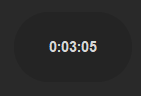
Basic stopwatch that can only be set back to zero upon clicking on the watch widget. Will count up until infinity. Can be used to track all kinds of CTD cast specific waiting times. We use it mostly to ensure a constant soaking time before each cast.
Measurement and Processing start/stop bottoms¶
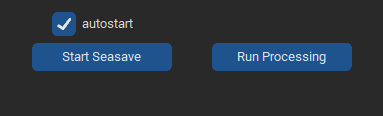
Allows to start a measurement (calling Seasave) or a processing (see below). After starting either one of these, the respective button changes to a ‘cancel’ button. When clicking this, the corresponding process will be killed immediately.
How to process¶
Processing a .hex or .cnv file can be done by clicking ‘Run Processing’ on the measurement tab. This opens a file selector where the target file to process can be selected. The selected file will be used as input for all scripts and/or processing workflows selected in the processing tab. These workflows basically allow the user to easilly build a series of processing steps that are meant to be run on the target data file. In-depth description of processing workflows can be found in the documentation of the respective python package.
Available processing modules are the standard Sea-Bird ones (which need to be installed on your machine), custom ones from the growing collection inside the ctd-processing python package and all TEOS-10 functions, through the gsw python package.
Important
Orchestrating all these modules with their diverse background is quite complex, if one aims for a drag-and-drop behavior. So be forgiving if some combinations need some more tinkering. You can also file a bug, if things go really wrong.
You can customize workflows in the ‘Processing’ Tab. Here, a list of the available workflow files and other scripts can be seen.
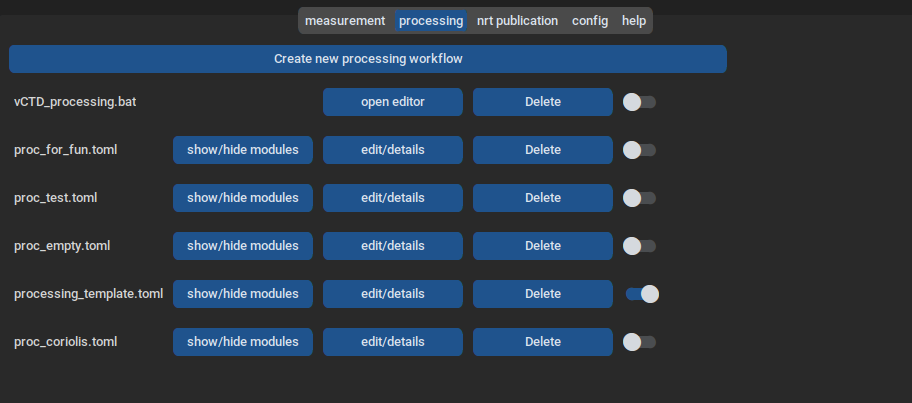
They can be turned on and off by a switch, which means that they are going to run upon clicking ‘Run Processing’. Note that all activated workflows will run sequentaly, sorted by alphabet, as in the ‘processing’ tab. To edit the individual files, click ‘edit/details’. That will open a new window with the respective files configuration:
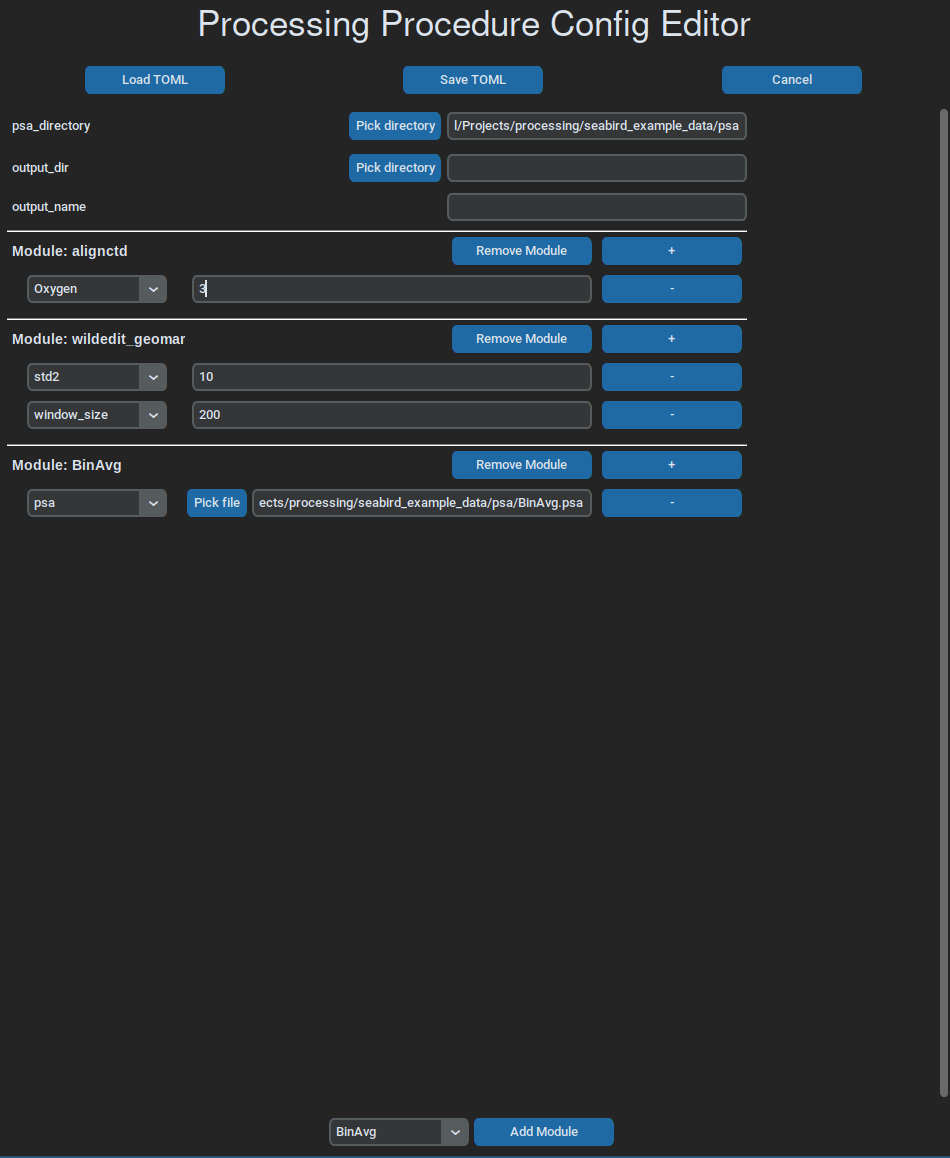
How to use Near-Real-Time Publications¶
Intro¶
A Near-Real-Time Publication (NRT), in the context of this software, is any kind of distribution of data. There are to ways of distribution available: simple copying to a target location and the sending of emails, with the data files attached. The other important distinguishing factor for a NRT is the trigger, when to distribute the data files. At the moment, there are two kinds of triggers: one that waits for a processing routine to finish, and one that runs daily at a certain time. The first variant sends only the just processed file, while the other one filters a target data file directory for files that are from the same day. Both variants additionally allow a geographical filter, that checks the candidate files coordinates against a polygon of coordinates, that must be given in any form that geopandas can handle. All the configuration options for a single NRT are saved in a .toml file. A template can be obtained from inside the software. A configuration file needs to be prefixed with “nrt_” and have the .toml extension. More details concerning configuration can be found here.
Usage¶
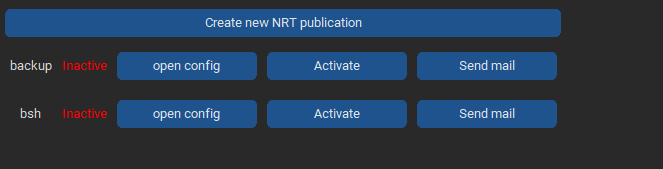
To configure and use NRTs you need to open the ‘nrt publication’ tab. Here, all the necessary information is displayed for each individual nrt. For each entry, three buttons are provided, that allow the configuration, activation/deactivation and the direct publication of new data, according to the settings that have been configured.
To create a new NRT, click on the ‘create new NRT publication’ button. This opens a new window that allows to enter the necessary information. It will be pre-filled with template information.
NRT Configurator¶
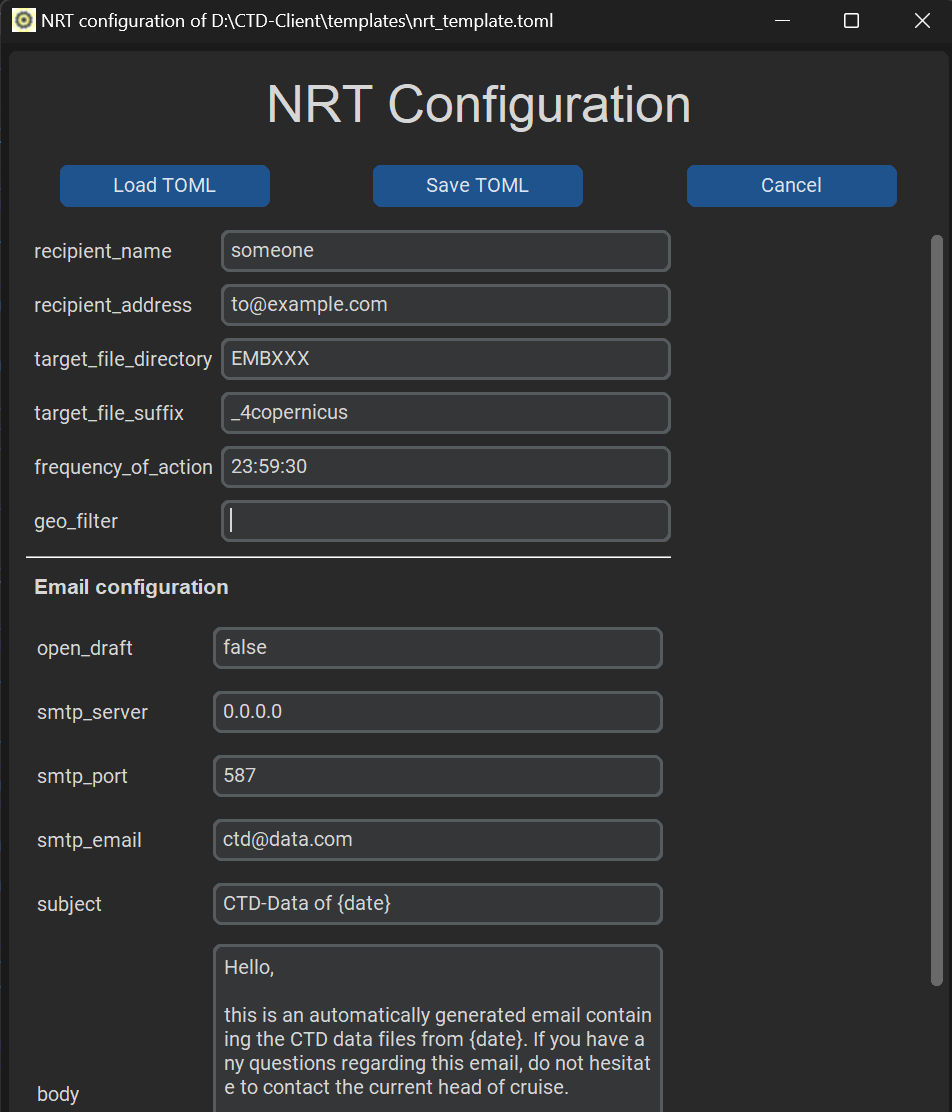
Short description of the individual field values and their uses:
recipient_name: plain desriptor for the overview table
recipient_address: either a target path for copying or a list of email addresses, comma-separated
target_file_directory: the directory to scan for new files to publish
target_file_suffix: a file descriptor that can occur anywhere in the files that are meant to be published
frequency_of_action: either “each_processing” for NRT publications after each successful processing, or a timepoint in “HH:MM:SS” format
geo_filter: a path to a file that contains polygon coordinates in a geopandas-compatible format, eg. .shp
open_draft: whether to open the email message as a draft inside an email client instead of directly sending the email blindly
smtp_server: the email server to use for sending
smtp_port: the port to use for sending
smtp_email: the email address to send from
subject: the email messages subject
body: the text of the email message. Does take a placeholder {date} that will be substituted by a timestamp
Important
When creating a new NRT that is going to send emails, make sure to test the email settings by setting the ‘open_draft’ option to true. That way, instead of sending the emails directly, the draft will be opened in the system email program, to allow reviewing its contents prior to sending.